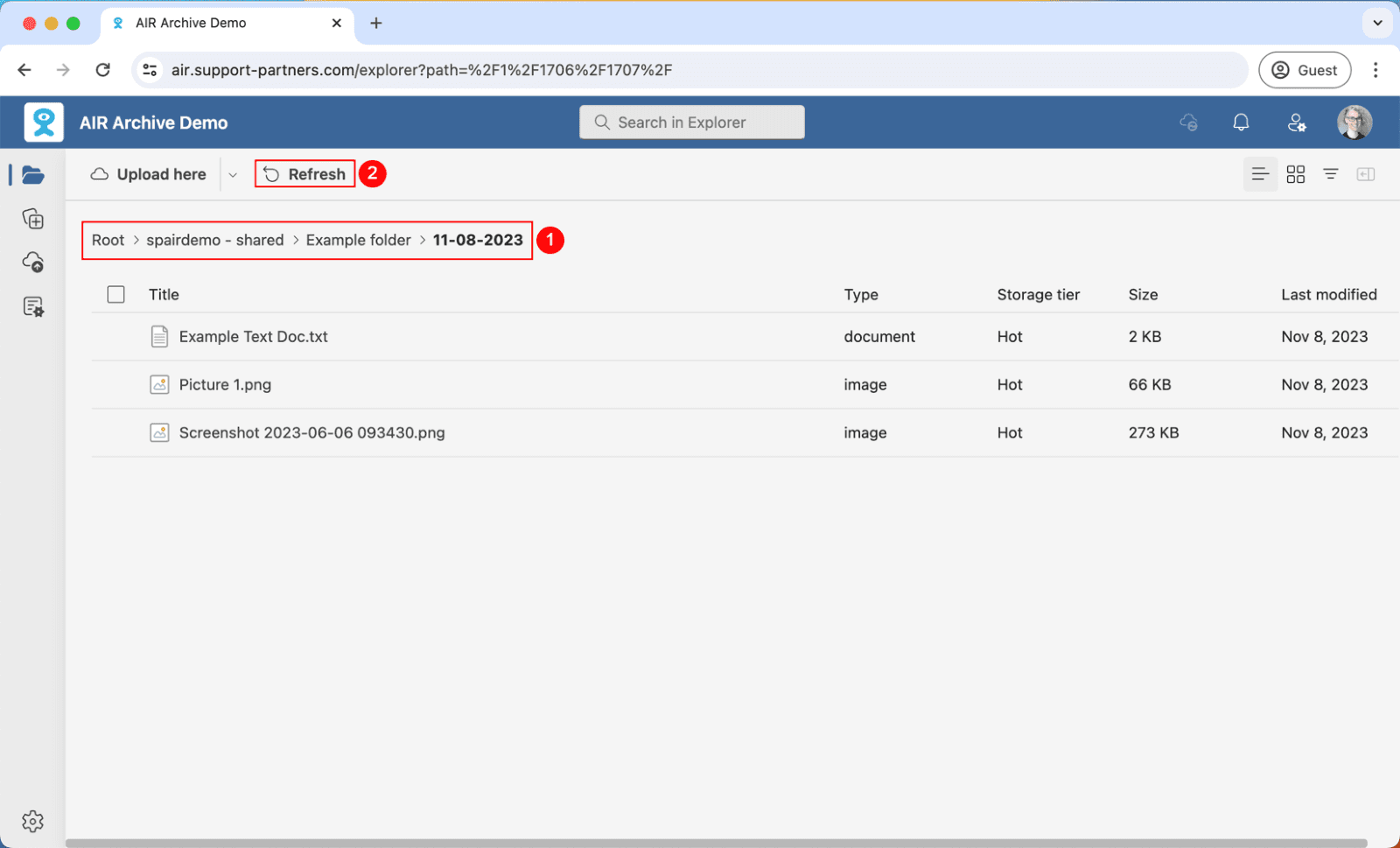Main Screen
AIR Archive has a simple user interface allowing you to browse archived content stored in the Azure cloud. Navigating through files and folders in AIR Archive is easy due to the interface having an experience similar to using Windows File Explorer or Mac Finder.
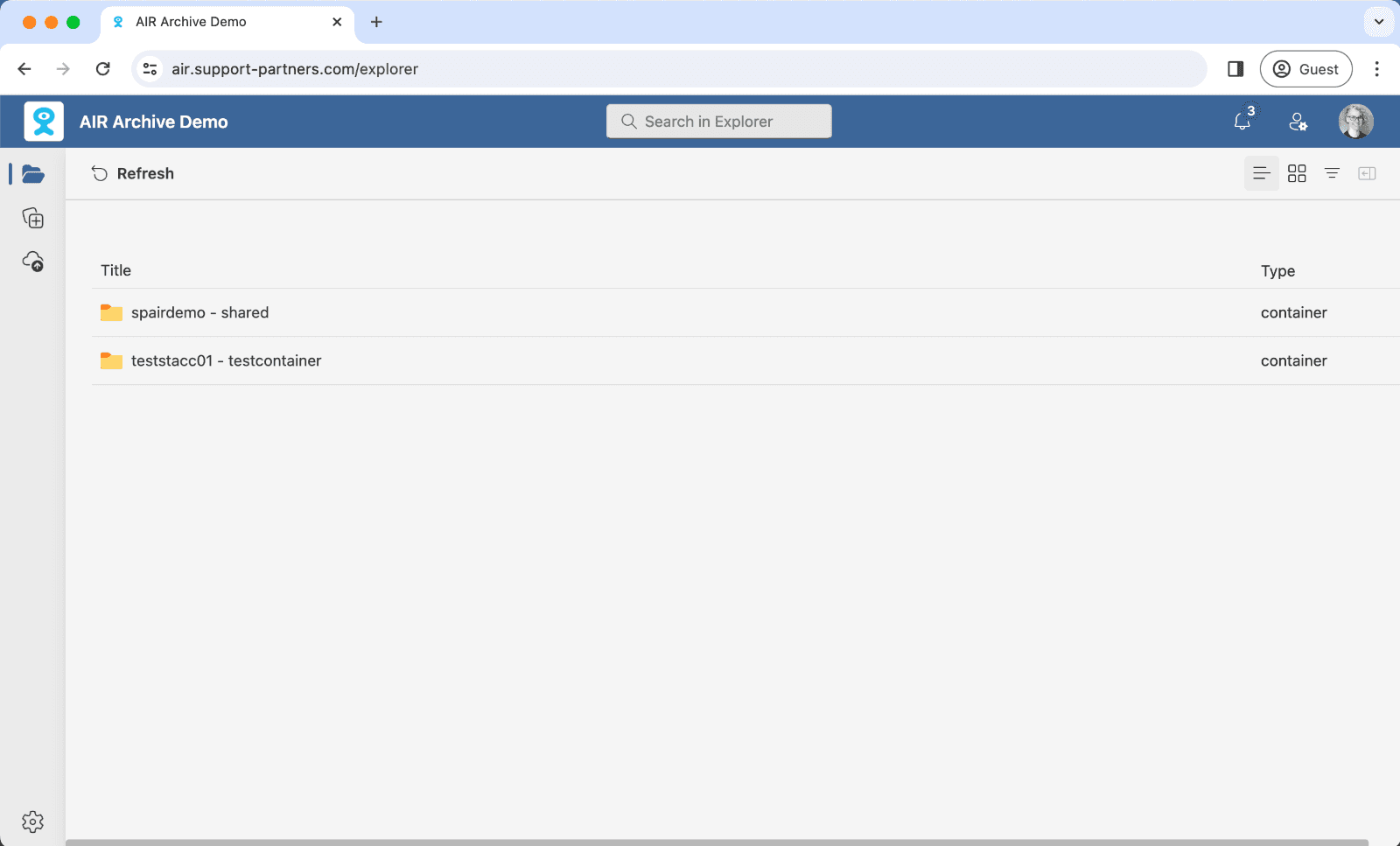
Side Panel
Side panels slide in and out on the right-hand side of the interface when a button is clicked. If multiple features have been selected, it will be possible to click through them with the panel headings. An individual panel can be closed by clicking the X (1), or the whole side panel can be hidden/revealed by clicking the Close/Open panel button (2).
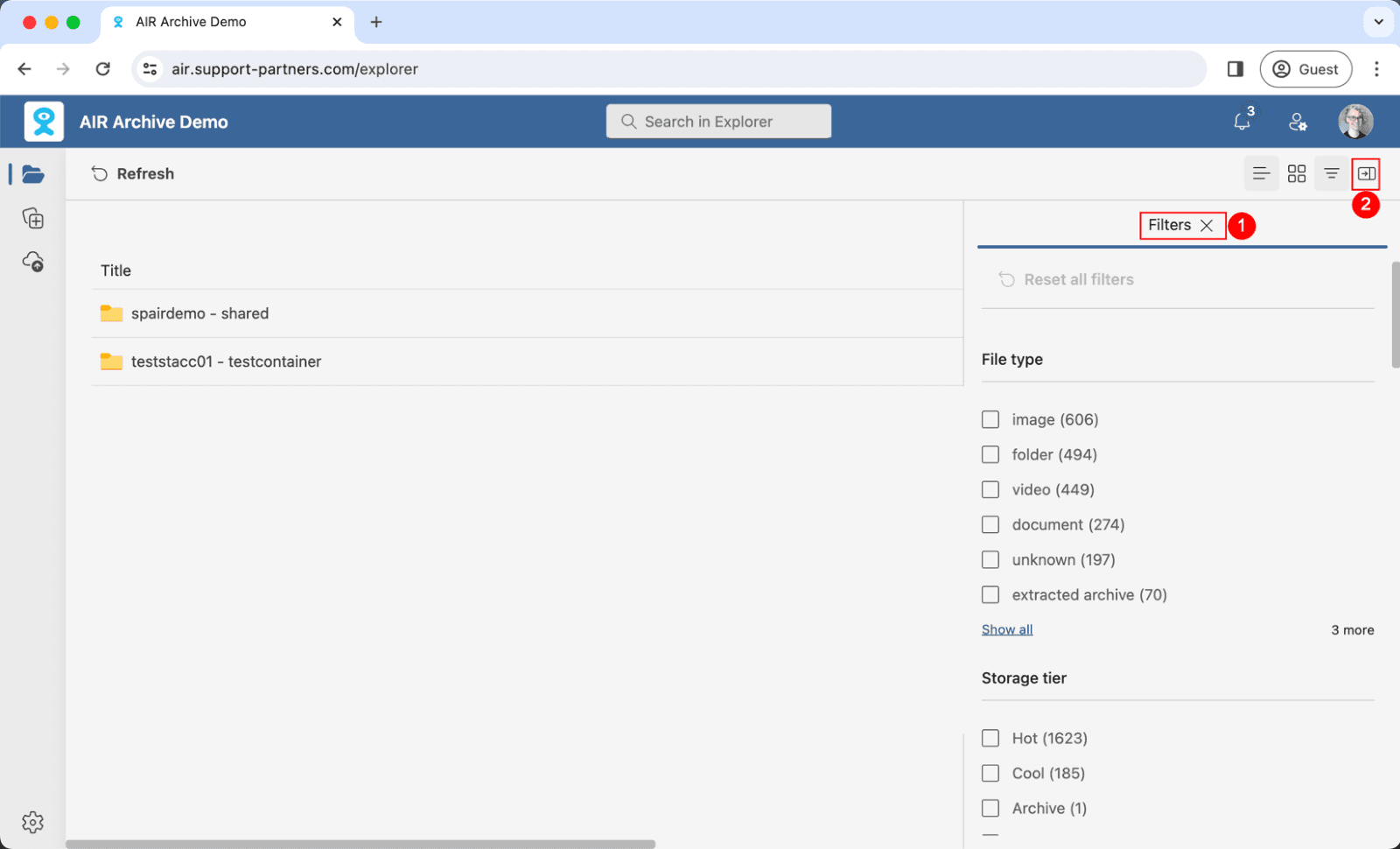
Breadcrumbs
Once you begin navigating into folders, you will see the breadcrumbs demonstrating your journey (1) – clicking on any layer will take you back to that folder. If you do not see the contents you are expecting to find in the folder, click Refresh (2) to update the view.
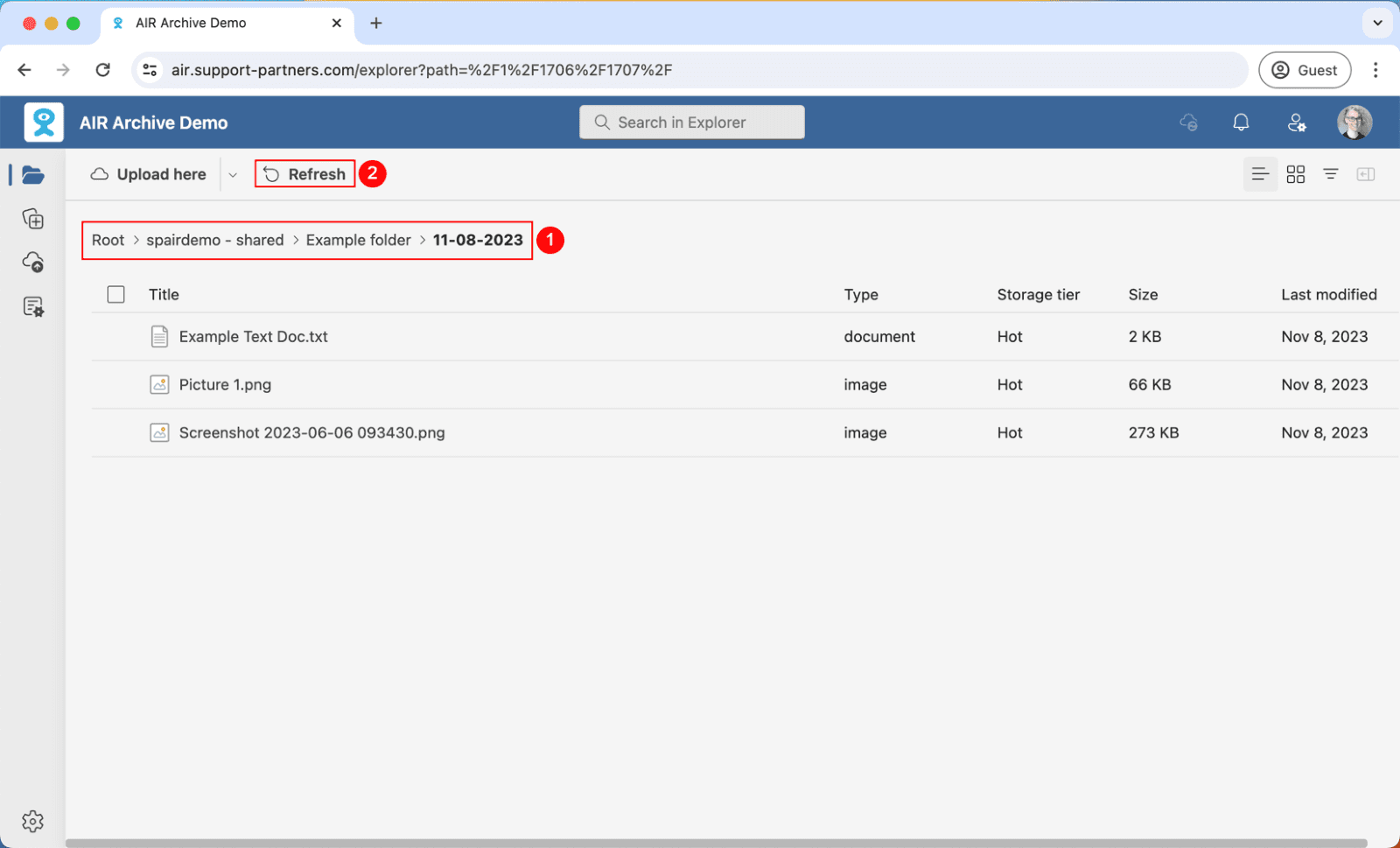
Main Screen
AIR Archive has a simple user interface allowing you to browse archived content stored in the Azure cloud. Navigating through files and folders in AIR Archive is easy due to the interface having an experience similar to using Windows File Explorer or Mac Finder.
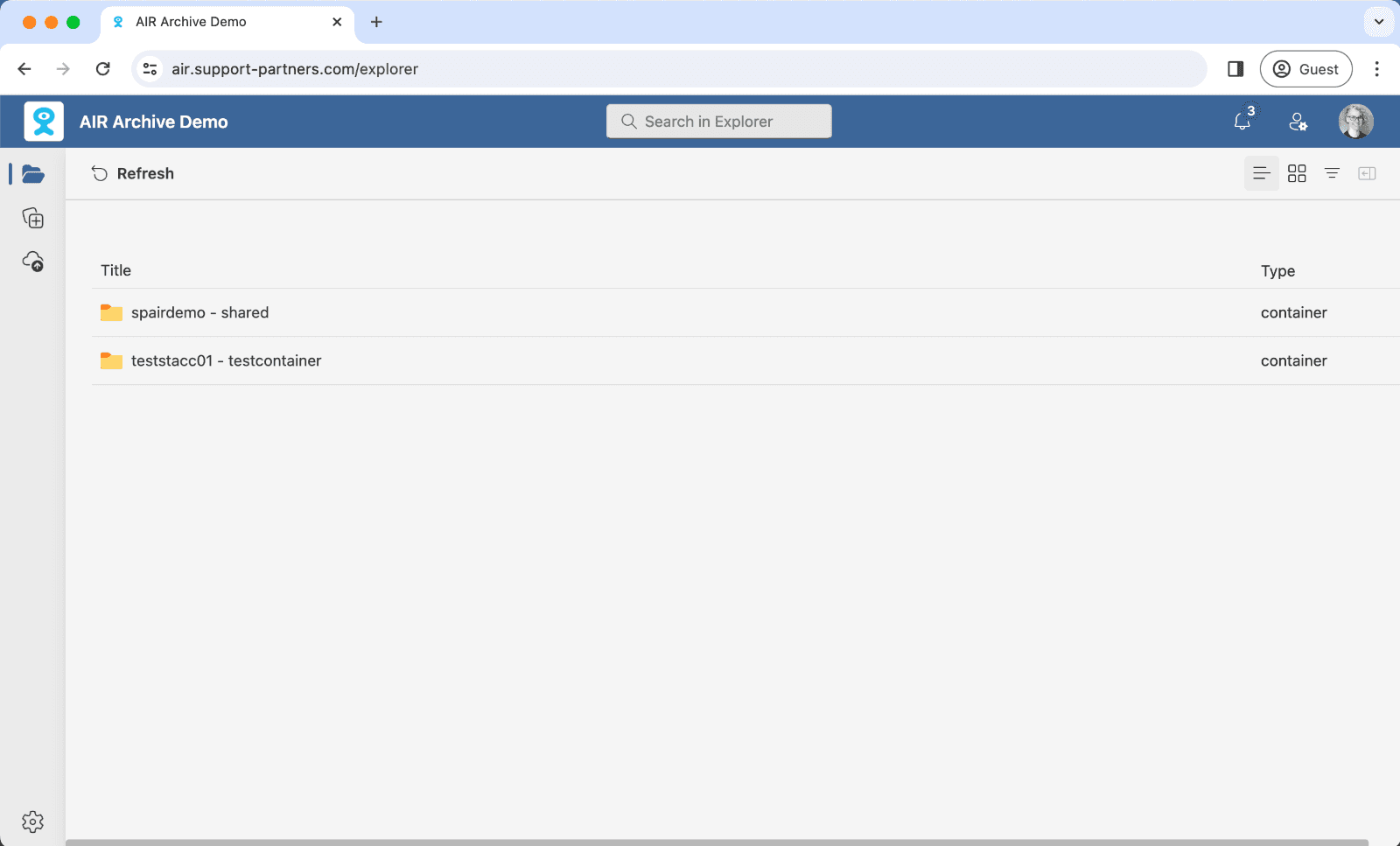
Side Panel
Side panels slide in and out on the right-hand side of the interface when a button is clicked. If multiple features have been selected, it will be possible to click through them with the panel headings. An individual panel can be closed by clicking the X (1), or the whole side panel can be hidden/revealed by clicking the Close/Open panel button (2).
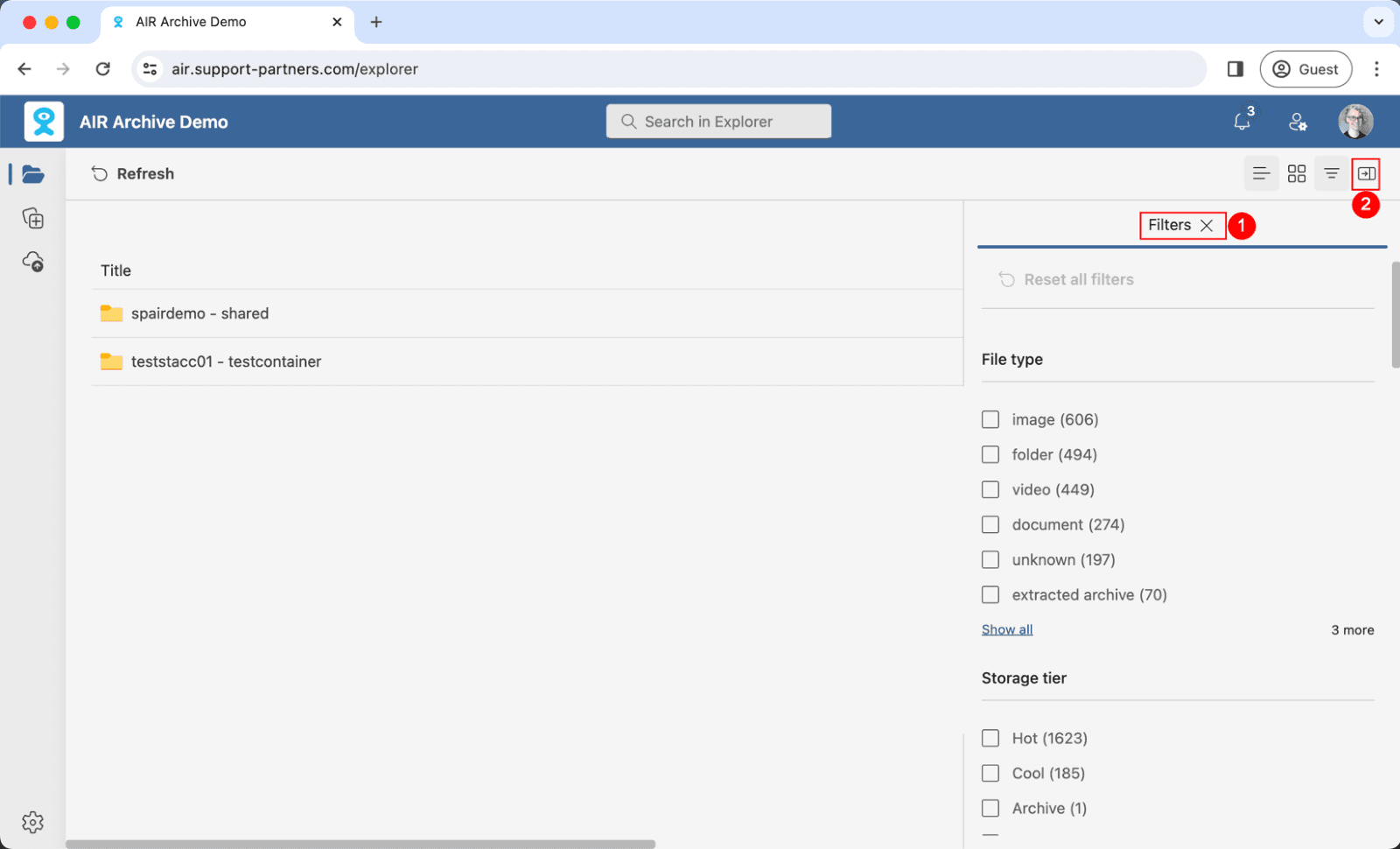
Breadcrumbs
Once you begin navigating into folders, you will see the breadcrumbs demonstrating your journey (1) – clicking on any layer will take you back to that folder. If you do not see the contents you are expecting to find in the folder, click Refresh (2) to update the view.
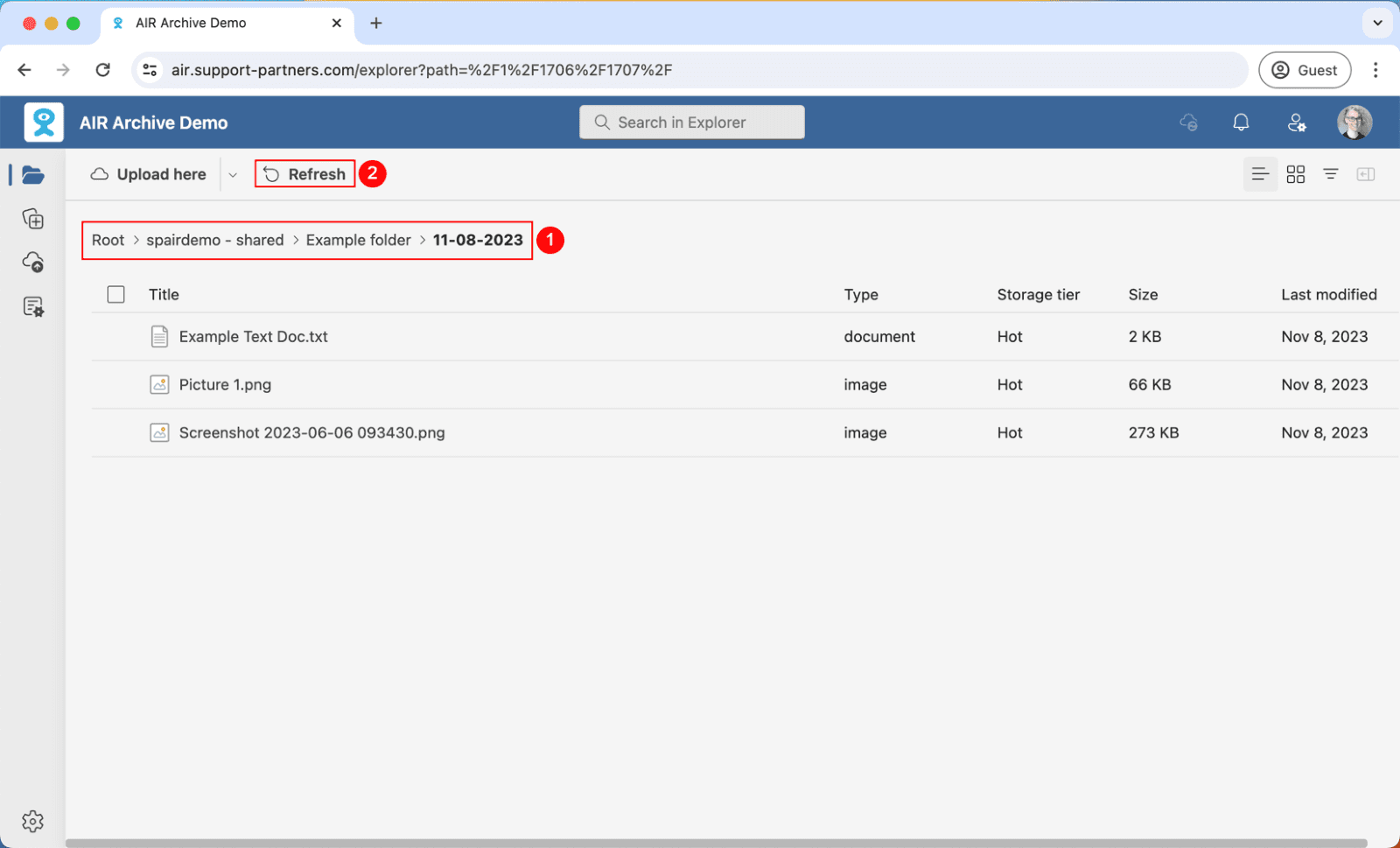
Main Screen
AIR Archive has a simple user interface allowing you to browse archived content stored in the Azure cloud. Navigating through files and folders in AIR Archive is easy due to the interface having an experience similar to using Windows File Explorer or Mac Finder.
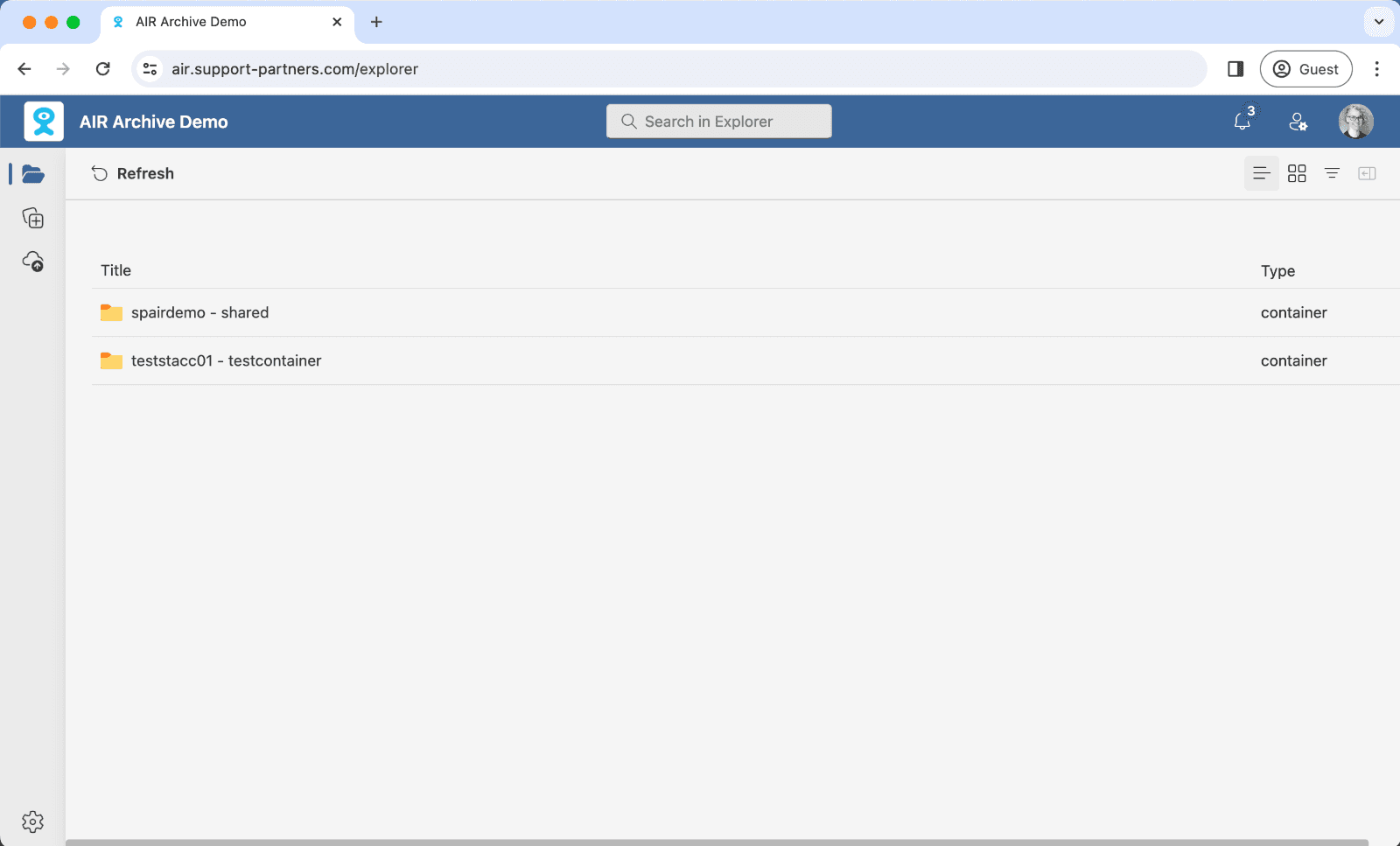
Side Panel
Side panels slide in and out on the right-hand side of the interface when a button is clicked. If multiple features have been selected, it will be possible to click through them with the panel headings. An individual panel can be closed by clicking the X (1), or the whole side panel can be hidden/revealed by clicking the Close/Open panel button (2).
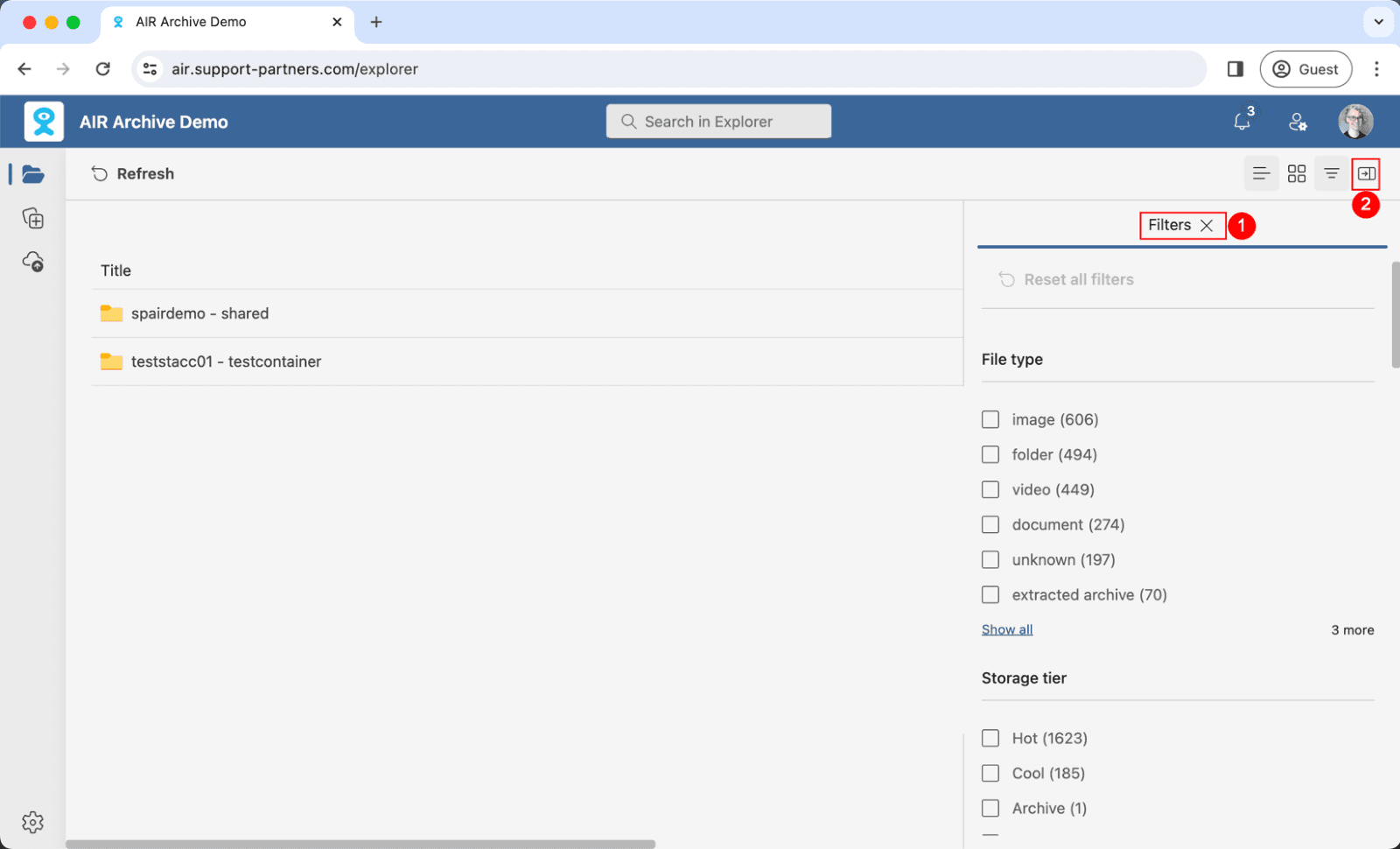
Breadcrumbs
Once you begin navigating into folders, you will see the breadcrumbs demonstrating your journey (1) – clicking on any layer will take you back to that folder. If you do not see the contents you are expecting to find in the folder, click Refresh (2) to update the view.